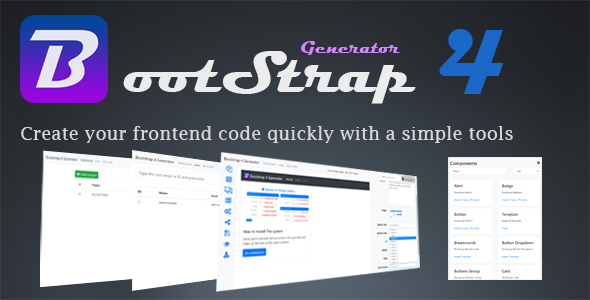 Create your frontend code quickly with our simple tools
Create your frontend code quickly with our simple tools
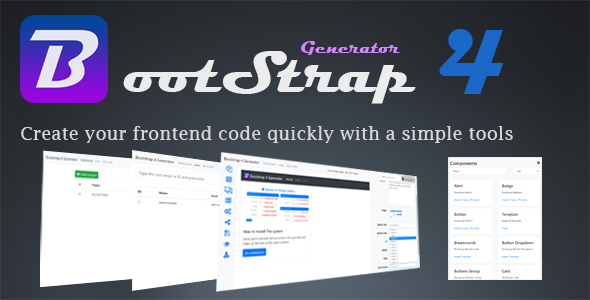
Features
- Create your Own Website Provider
- Earn money from google adsens
- Easy Setup
- Build full Bootstrap 4 components customizations
- Generate and download the project as HTML
- Share Projects between Users
What is this ?
Booststrap 4 Generator helps you make your frontend coding easier without needing to be an expert in JavaScript, HTML5 or CSS3, Insert and customize components then preview , generate and download the complete final code as HTML/Bootstrap 5. Also You can provide this script for your users with sharing the project with each other.
How to install the product ?
- Extract zip file and upload the contents inside “application” directory to your website directory
- Open the application on your browser for example: www.yourwebsite.com/
- You need to make sure the server meets these requirements:
PHP ≥ 7.2 OpenSSL PHP Extension PDO PHP Extension Mbstring PHP Extension
- Make surre that direcory /files and directory /system/storage/app and directory /system/storage/log have permission 777
- Fill form fields with your Website name and access information like the following
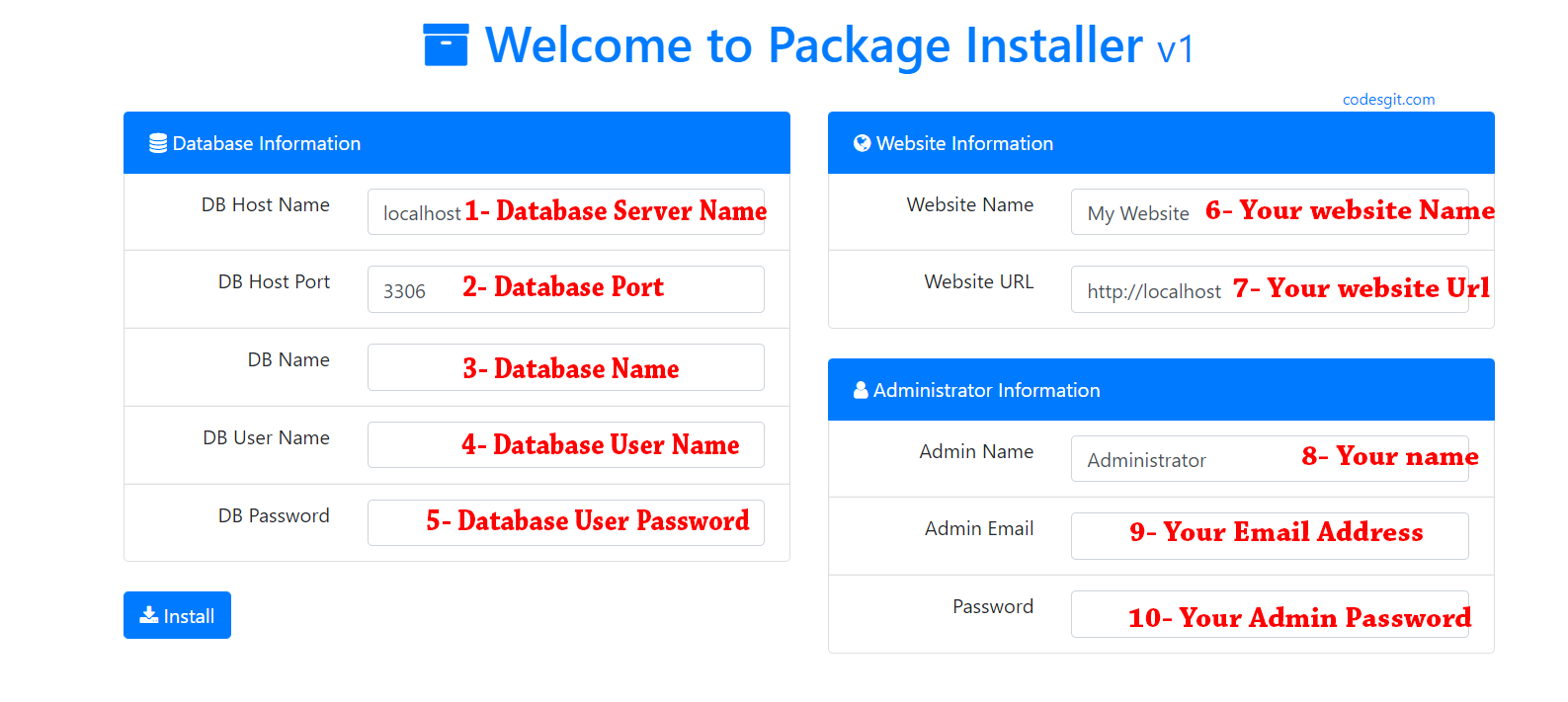
- Click install to continue
- Congratulations your application has been installed successfully
- Now you can login with your email and password
How it is working ?
After you can login as a User. You can do the following:
- 1- Create Projects
- 2- Create Pages, templates and modals for each project
- 3- Add/customize/delete componnent on for each page / template / modals
- 4- Share Project with other users
- 5- Preview / download the complete project as HTML pages
- 6- Update User Profile
If login as an Administrator User. You can do more as the following:
- 1- See all projects for each user with full control
- 2- Add / Enable / Disable / Update / Delete Users
What is the project ?
The Project is the main content of pages for example a website or application. You can Find the list of your project or shared project with you on the dashboard of the application.
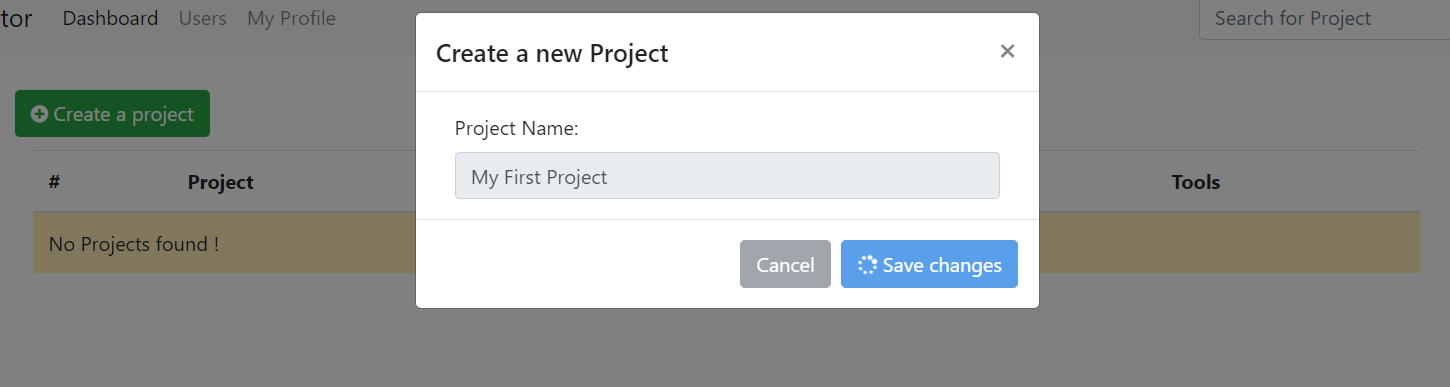
- Once the data has been saved to database it's redirect to the Project Editor mode to get start adding pages and componnents.
- Also You can delete the whole project from dashboard by clicking the trash icon on the right of the project row.
- You can Enter the project Editor mode by clicking the eye icon on the right of the project row.
What is the Project Editor mode ?
The Project Editor mode is the Full Project controller of pages, rows, components, Sass, css and generator.
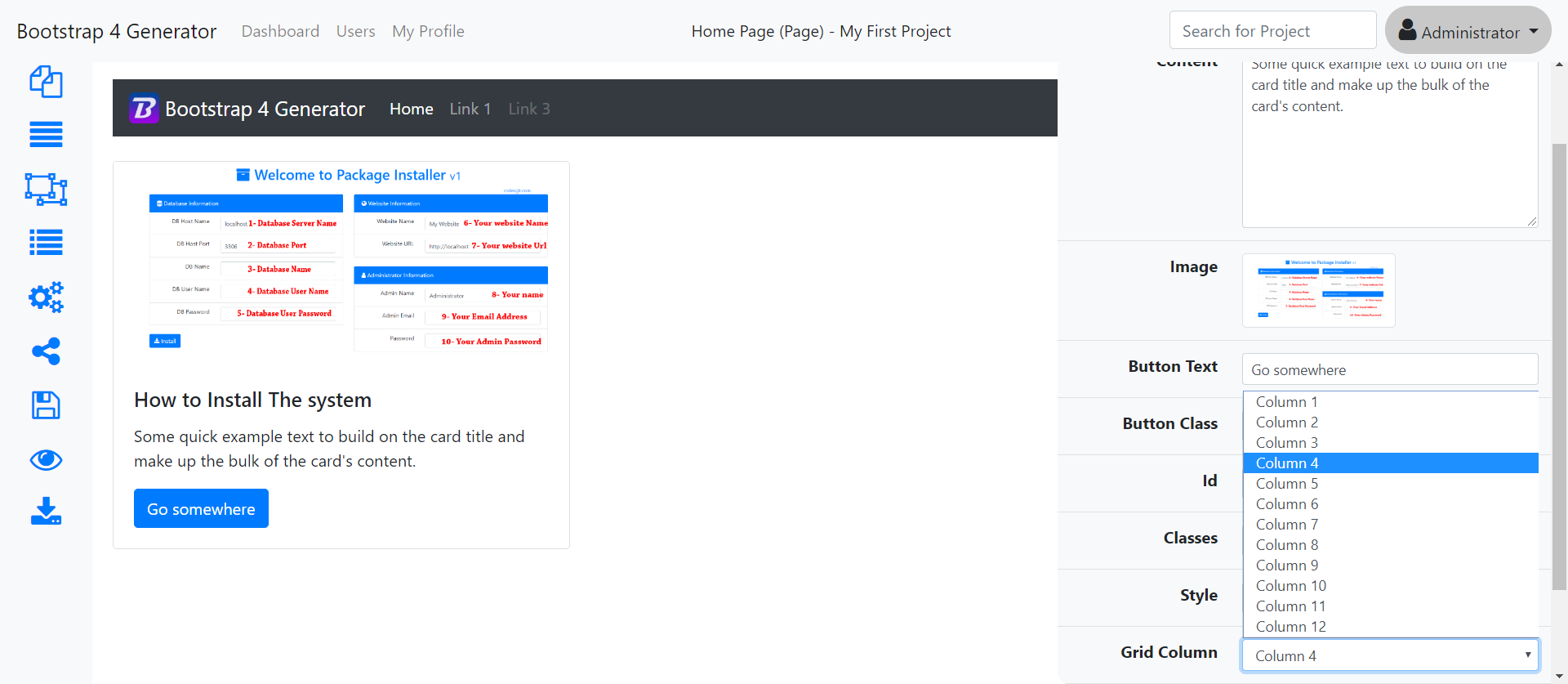
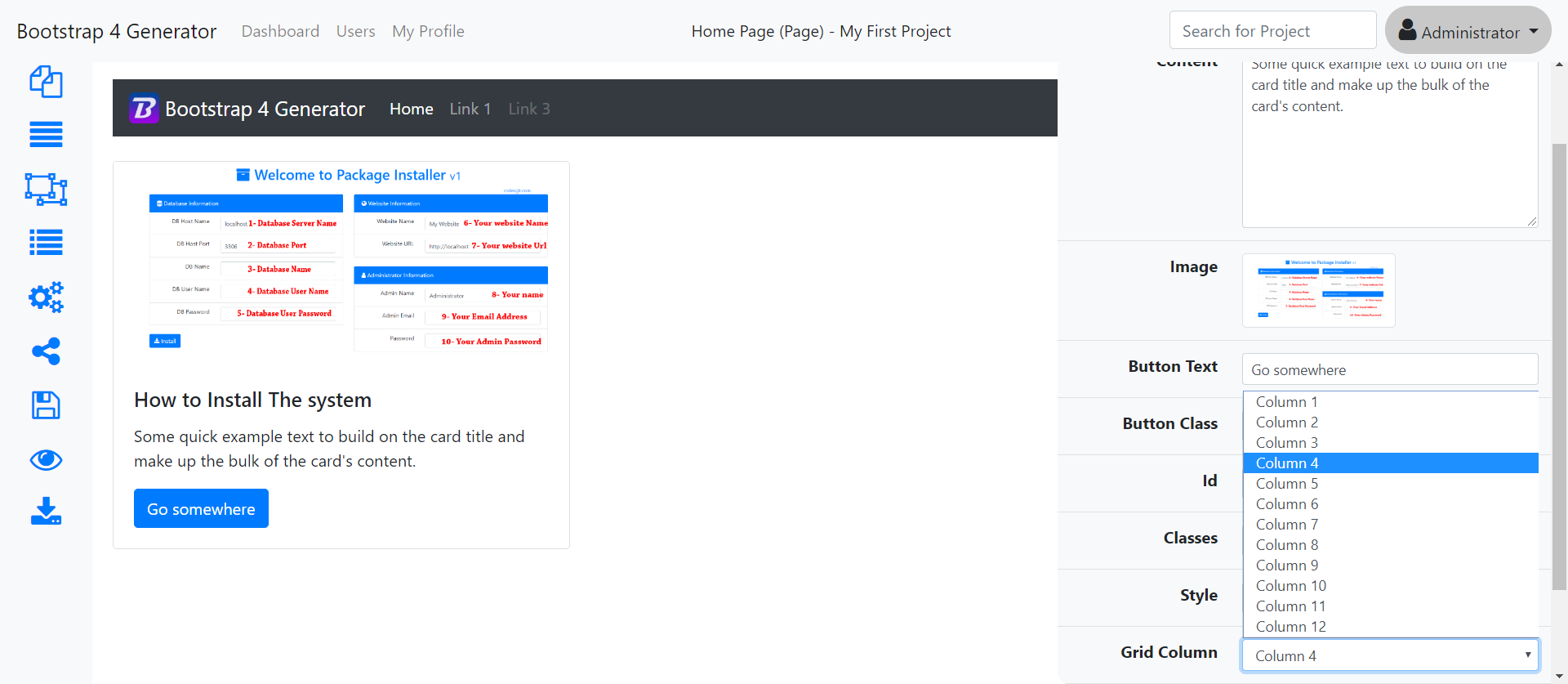
1- Project Pages and Templates
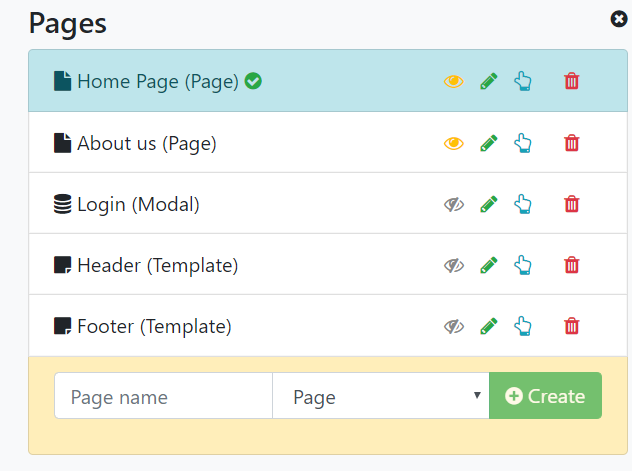
The main project Contents and contents of 3 types:
- 1- Pages: Main Pages of project
- 2- Templates: Contents can include in pages
- 3- Modal: Bootstrap Modal template
What The icons do ?
- 1- Eye icon to preview the page (Pages only)
- 2- Pencile icon: To edit page name
- 3- Hand icon: to select current page or template to edit
- 4- Trash icon: to delete the page
2- Page Rows
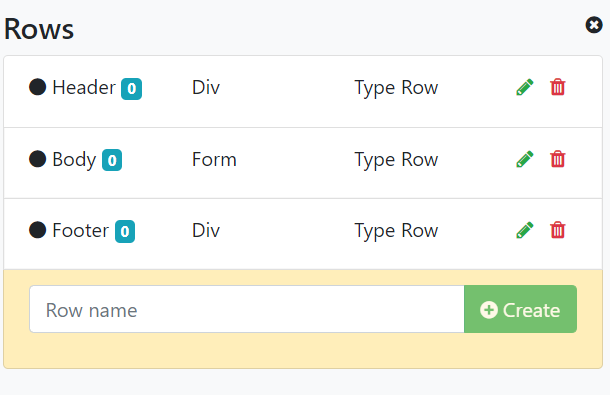
- Div: to make a Division tag. Click on pencile icon to edit div details
- Form: To make a form tag. Click on pencile icon to edit form details
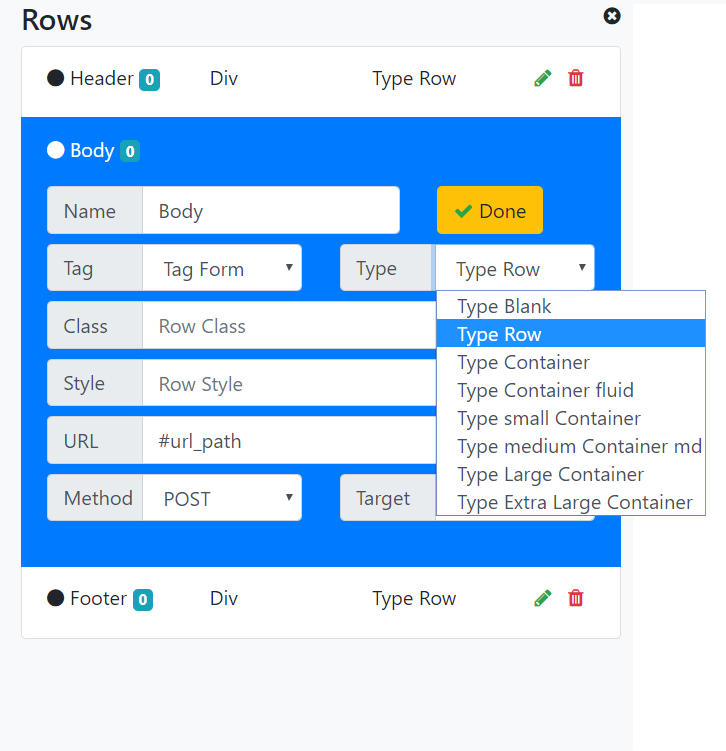
- Blank: is a pure element
- Row: is a row element with class row for bootstrap
- Container: is bootstrap container which sets a max-width at each responsive breakpoint
- Container Fluid: is bootstrap container-fluid which is width: 100% at all breakpoints
- Small Container: is bootstrap container-sm
- Medium Container: is bootstrap container-md
- Large Container: is bootstrap container-lg
- Extral Large Container: is bootstrap container-xl
3- Page Componnents
Components is the elements and contents of the page
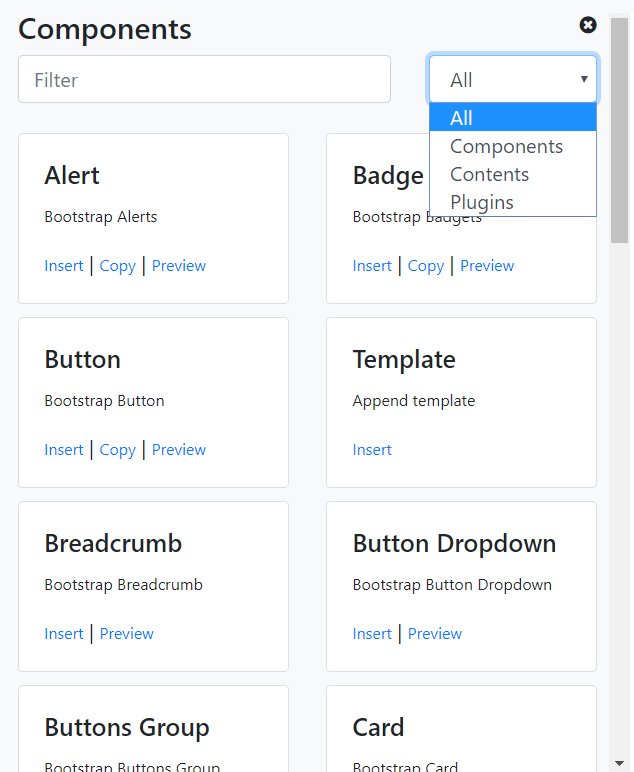
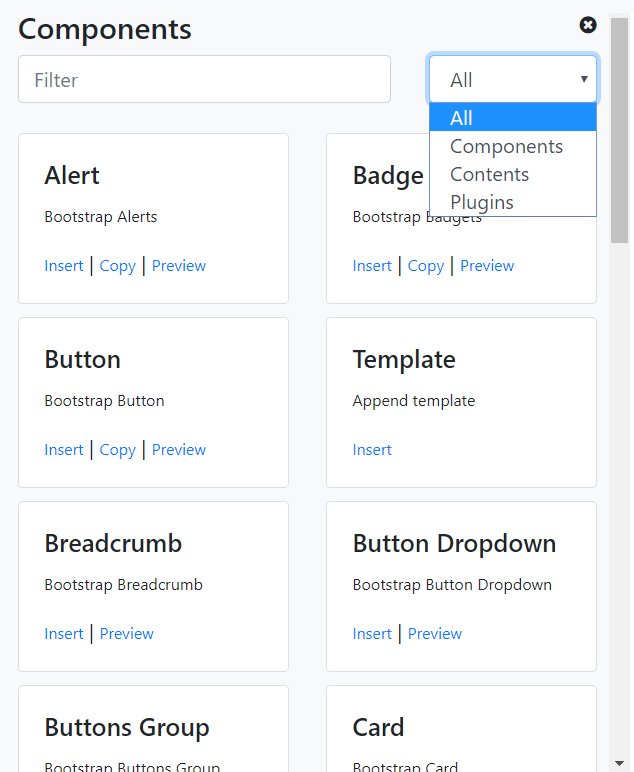
- How to Create a componnent
- Search and Choose the componnent from the componnents list on the left tools by click insert:
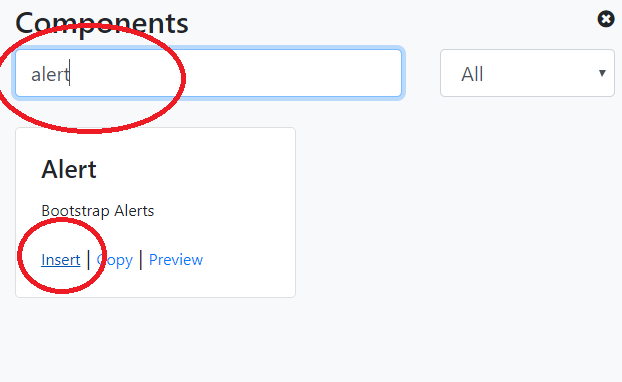
- Click On the componnent that has been added to the page:
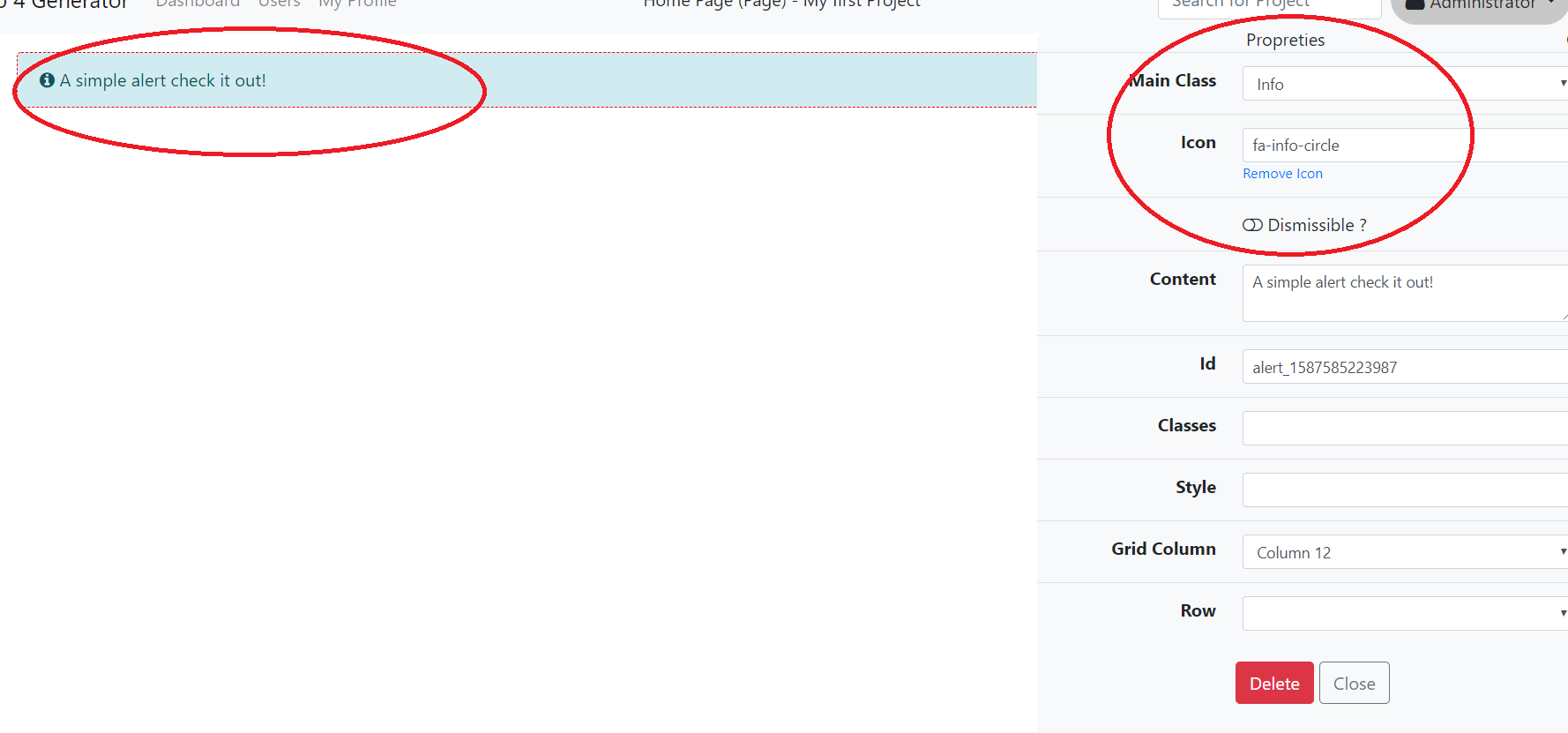
- Customize the componnent by the propreties list on the right
4- Project Settings
Edit Current project name and sass file 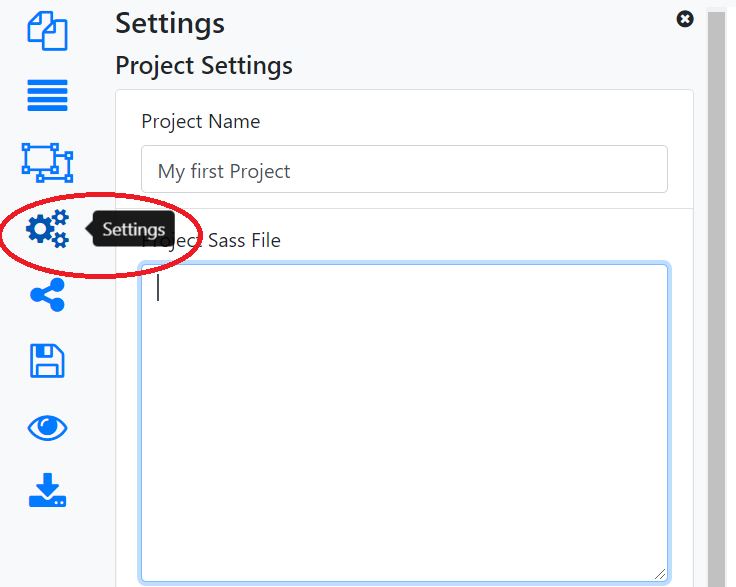
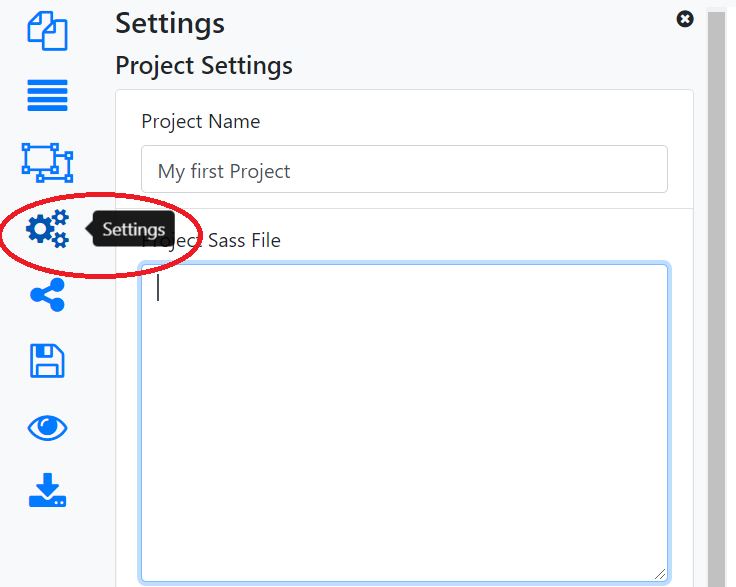
- Project Sass file
By this tool you can add Sass or css for the project as you want also you can update project name. Don't forget to click save project button
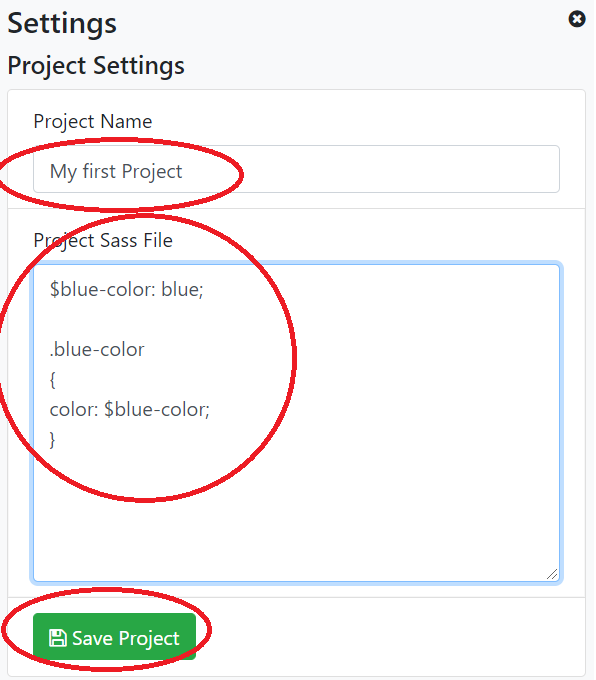
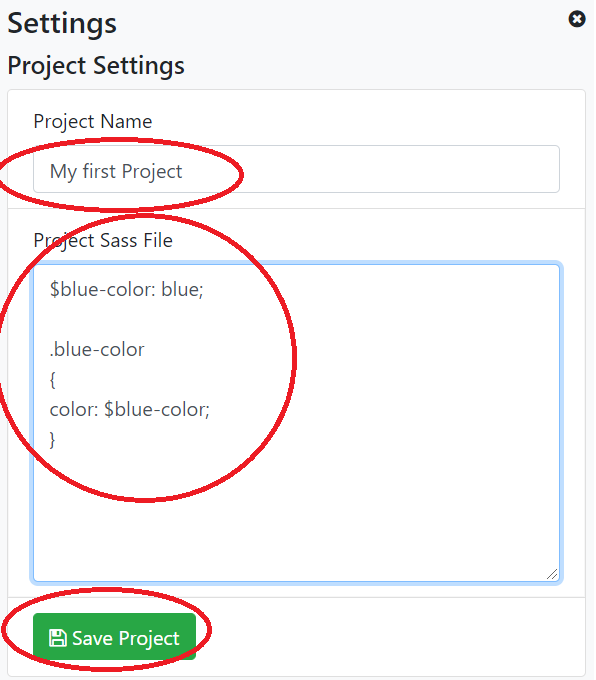
6- Current Elements
It's a list of all added componnents and elements that has been added to the current page. divaided with rows according to rows list.
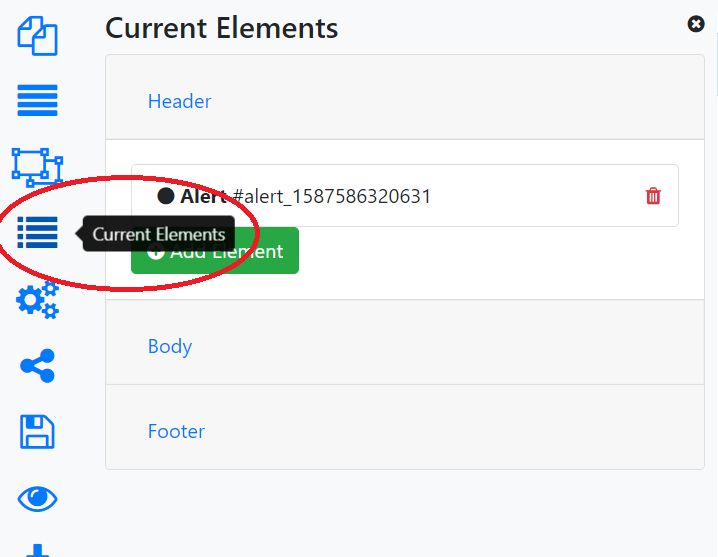 Click on the element listed to open the componnent propreties
Click on the element listed to open the componnent propreties
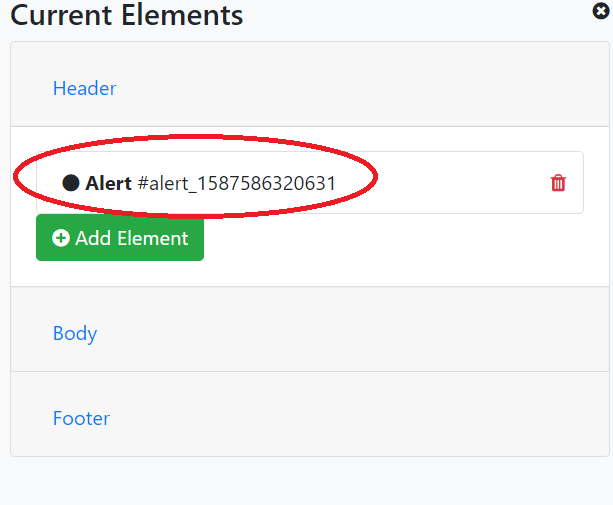
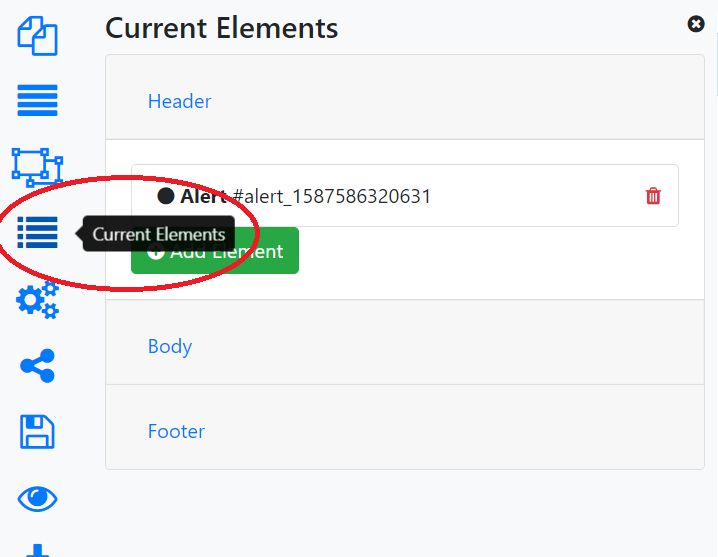
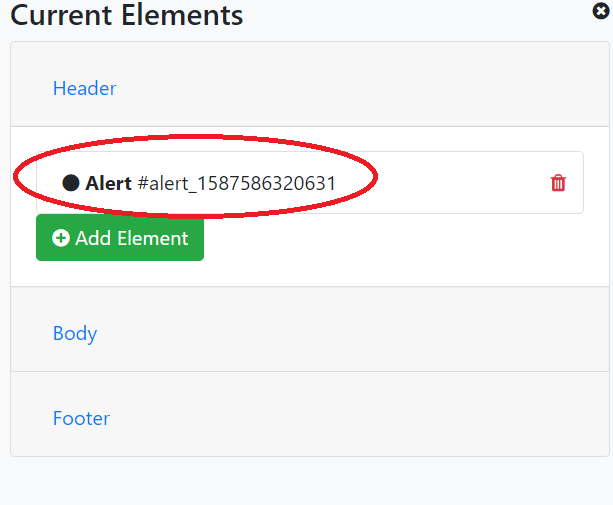
7- Save Page
This Icon appear after any changes on the page (it's save the current page only not the whole project)
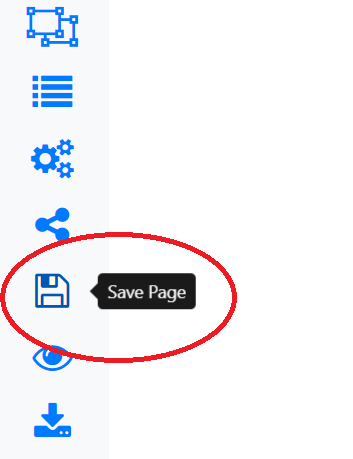
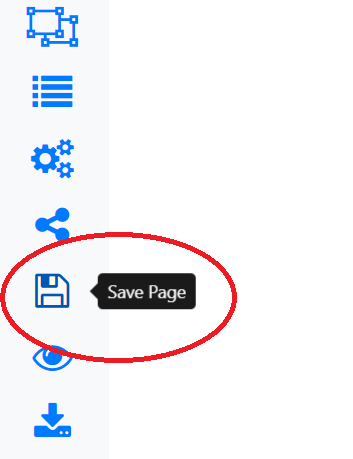
8- Preview Page
This tool allow you to preview the current page in a html file on your browser
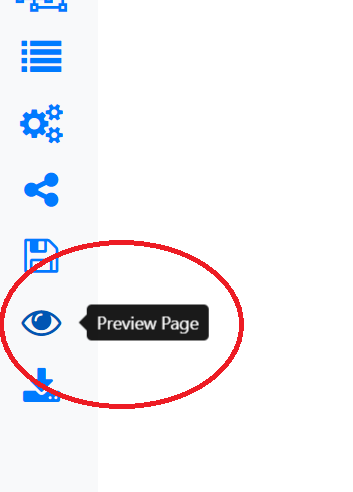
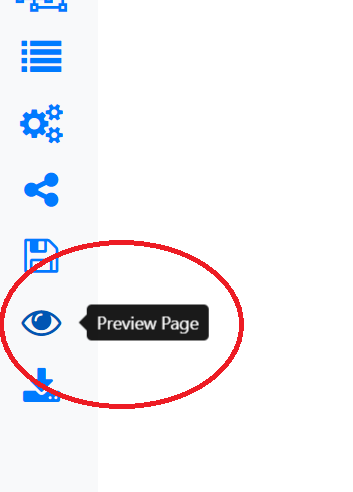
9- Download Project
This tool allow you to generate the project and download it with all contents as a zip file.
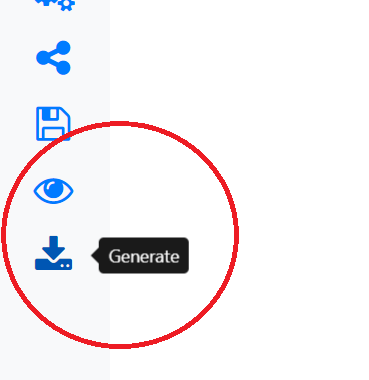
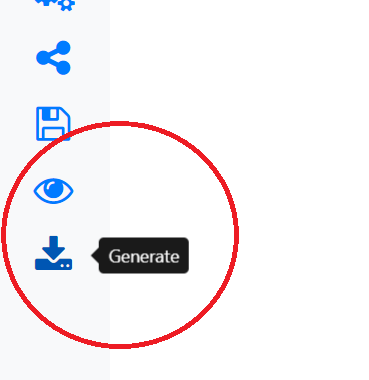
How to switch between elements ?
By open current elements tool and switch between each element by drag and dorp:
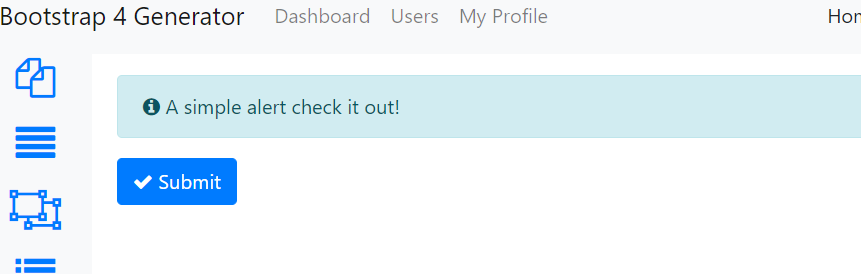
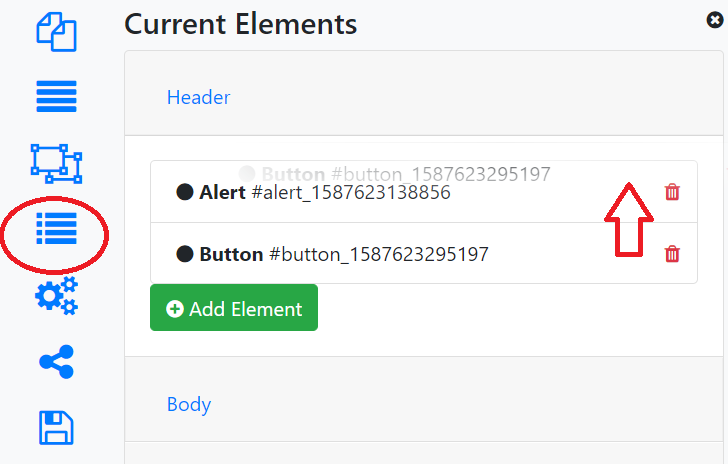
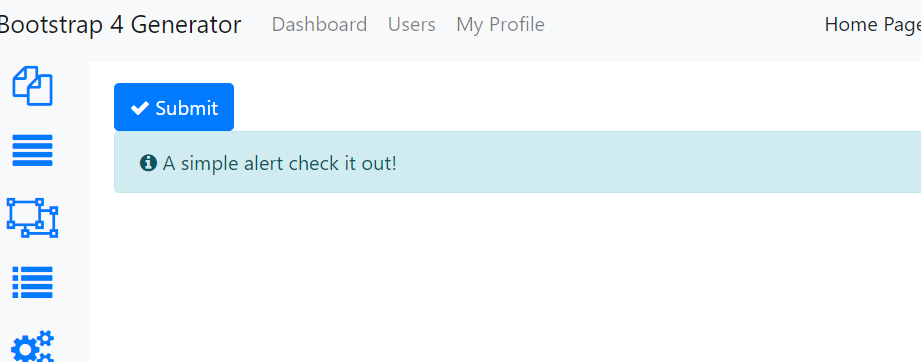
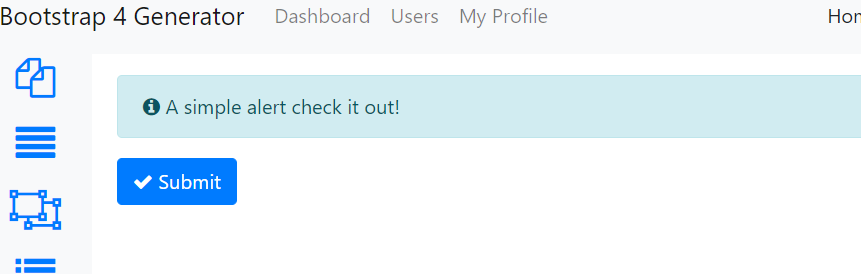
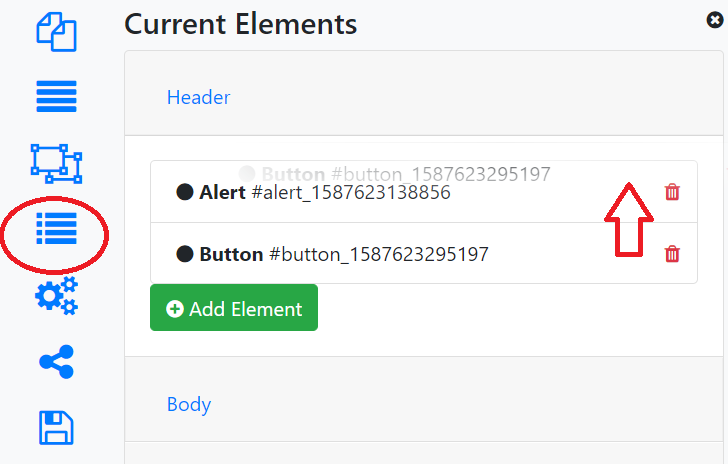
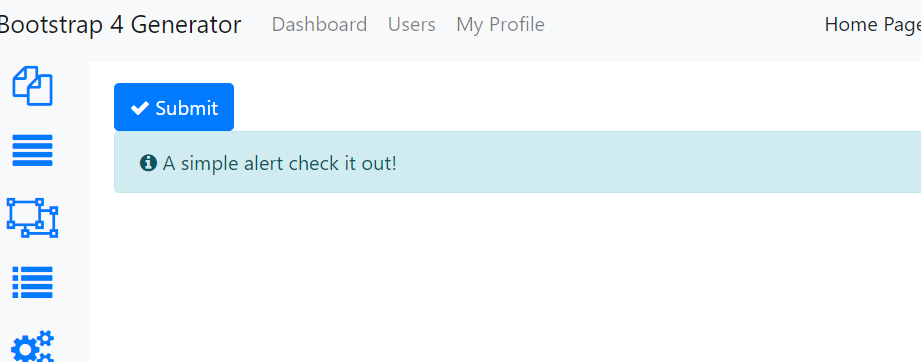
How to switch between rows ?
By open the rows tool and switch between them by drag and drop
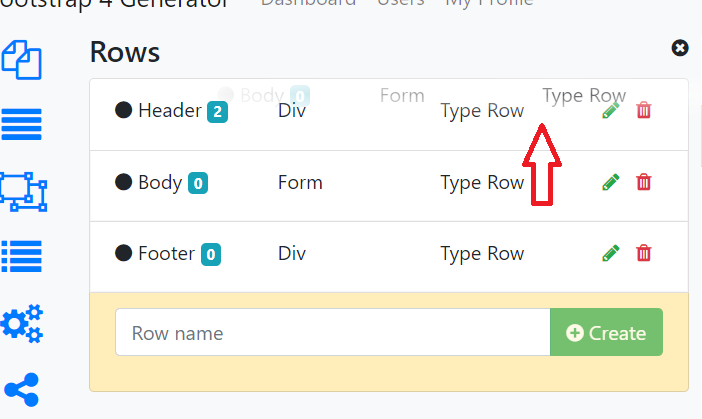
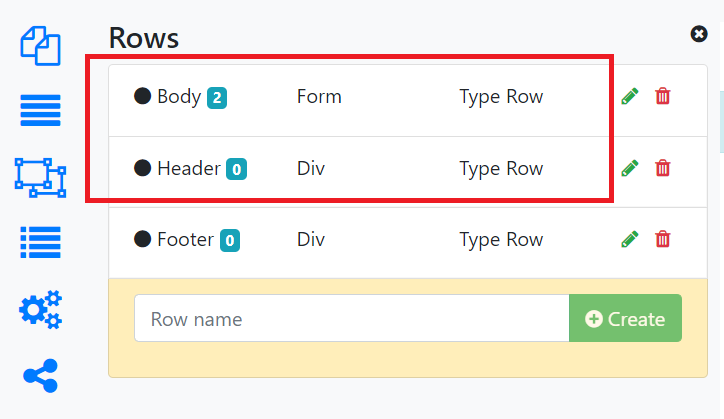
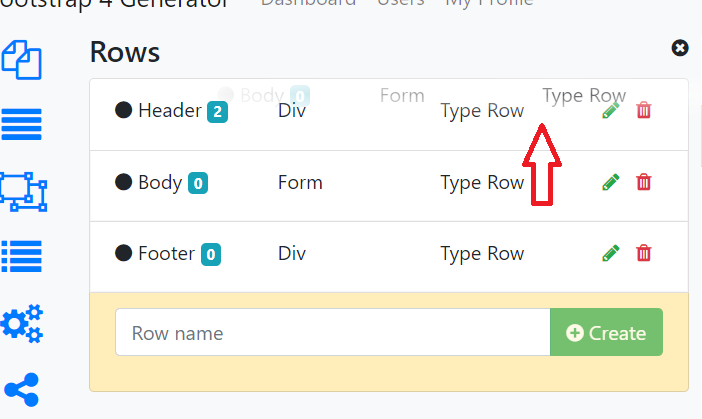
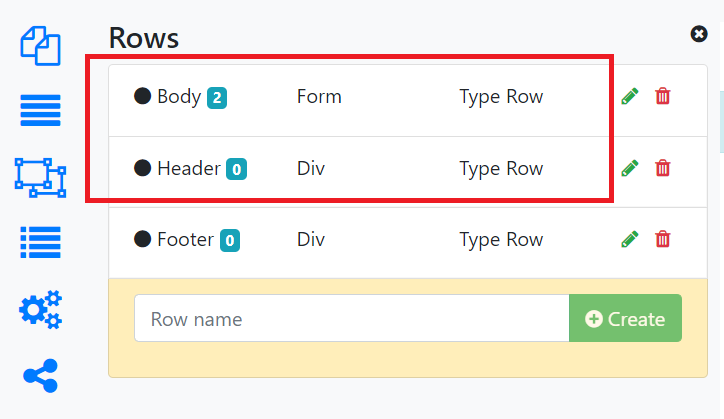
How to add elment to row ?
By open any propreties for the target element and choose the row in the bottom of the proprites box
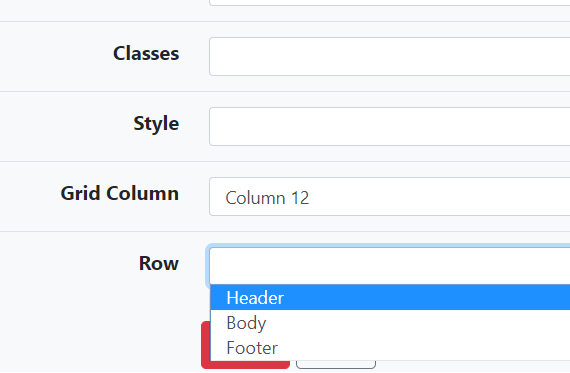
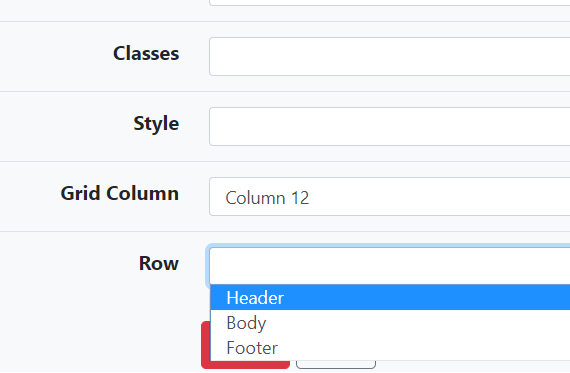
Tutorials and Examples
You can find videos about the application on this playlist on Youtube:
https://www.youtube.com/playlist?list=PLBGL1qsF3ZG29YVkT8CM4QyH9nOSx7U7e

